What are SHSH Blobs ]How to save SHSH blobs / How to Downgrade FW using SHSH [Fix 3194 Errors
What exactly is SHSH blob or ECID SHSH? Well, it is basically is a unique signature which is checked against Apple servers whenever you decide to restore the firmware on any of your iDevice (iPhone, iPad and iPod touch). Once a new firmware is released, Apple stops signing the older firmware, hence making it impossible to restore back to the older firmware from iTunes.
Now to “why is it important to save SHSH blob”: The creator of Cydia has setup a new server which basically mimics Apple’s verification server and can save your older signature (SHSH blob) so that you can downgrade or restore back to the older firmware. This is important because if you don’t have your SHSH blob saved, and accidently update to new firmware, you’ll loose your jailbreak and furthermore, you wont be able to downgrade back to older firmware to re-jailbreak your device.
=================================================================
These are instructions on how to backup your SHSH blobs using Firmware Umbrella for Windows.
Step One
Download the latest version of Firmware Umbrella from here to your Desktop.
Step Two
Right Click umbrella-x.x.xx.exe and Choose Run as administrator from the contextual popup menu.

If you get a Windows Security Alert, make sure both boxes are checked, and hit Allow Access.
 Step Three
Step Three
Make sure your iPhone is plugged into the computer and select it from the list of connected devices on the left

Step Four
Click the Save SHSH button.

Step Five
Once completed you will notice a new entry in the Saved SHSHs for iPhone list confirming the successful save of your SHSH blobs.

=================================================================
How to Backup Your SHSH Blobs Using Firmware Umbrella [Mac]
=================================================================
These are instructions on how to backup your SHSH blobs using Firmware Umbrella for Mac.
Step One
Download the latest version of Firmware Umbrella from here to your Desktop.
Step Two
Double click the downloaded TinyUmbrella.pkg file then follow the prompts to install the application.



Step Three
Connect your iPhone to the computer and double click the TinyUmbrella icon in your Applications folder to launch the program.

If asked, enter your administrative username and password.

Step Four
Make sure your iPhone is selected from the list on the left, then click the Save SHSH button.


Step Five
Once completed you will notice a new entry in the Saved SHSHs for iPhone list confirming the successful save of your SHSH blobs.

Note:
If Umbrella is not able to detect your ECID then you can find it and enter it manually. Use these tutorials to help you determine your ECID.
-->iPhone: Mac, Windows
--> iPad: Mac, Windows
There you go, you have successfully downgraded your iDevice firmware using SHSH files.
Please remember, if you have not saved SHSH for previous firmwares you can not downgrade but guess what, what better time than now to save SHSH files for the current firmware.
=================================================================
Whenever you restore a stock or custom IPSW of any firmware on your iDevice, iTunes request Apple servers to sign the IPSW with the ECID (Exclusive Chip ID) of your iDevice which is called SHSH Blob. As soon as new firmware gets released, Apple stops signing your ECID for old firmwares which result in iTunes 3194 error.
If you have already saved SHSH blobs for the firmware to which you want to downgrade and you are still getting 3194 error then it means iTunes is unable to connect to Cydia server. To fix this issue, you can use the following this methods:
C:\Windows\System32\drivers\etc
Now add the following line to the end of HOSTS file and close the Notepad window. Do not forget to Save the HOSTS file before closing the Notepad window.
74.208.10.249 gs.apple.com
2. Now open HOSTS file with TextEdit and add the following line with at the end of the file.
74.208.10.249 gs.apple.com
Once you have edited the HOSTS file successfully, launch iTunes and restore the stock or custom IPSW. Hopefully, this time iTunes will not throw 3194 error while restoring the firmware.
Now to “why is it important to save SHSH blob”: The creator of Cydia has setup a new server which basically mimics Apple’s verification server and can save your older signature (SHSH blob) so that you can downgrade or restore back to the older firmware. This is important because if you don’t have your SHSH blob saved, and accidently update to new firmware, you’ll loose your jailbreak and furthermore, you wont be able to downgrade back to older firmware to re-jailbreak your device.
=================================================================
How to Backup Your SHSH Blobs Using Firmware Umbrella [Windows]
=================================================================
These are instructions on how to backup your SHSH blobs using Firmware Umbrella for Windows.
Step One
Download the latest version of Firmware Umbrella from here to your Desktop.
Step Two
Right Click umbrella-x.x.xx.exe and Choose Run as administrator from the contextual popup menu.
If you get a Windows Security Alert, make sure both boxes are checked, and hit Allow Access.
Make sure your iPhone is plugged into the computer and select it from the list of connected devices on the left
Step Four
Click the Save SHSH button.
Step Five
Once completed you will notice a new entry in the Saved SHSHs for iPhone list confirming the successful save of your SHSH blobs.
How to Backup Your SHSH Blobs Using Firmware Umbrella [Mac]
=================================================================
These are instructions on how to backup your SHSH blobs using Firmware Umbrella for Mac.
Step One
Download the latest version of Firmware Umbrella from here to your Desktop.
Step Two
Double click the downloaded TinyUmbrella.pkg file then follow the prompts to install the application.
Step Three
Connect your iPhone to the computer and double click the TinyUmbrella icon in your Applications folder to launch the program.
If asked, enter your administrative username and password.
Step Four
Make sure your iPhone is selected from the list on the left, then click the Save SHSH button.
Step Five
Once completed you will notice a new entry in the Saved SHSHs for iPhone list confirming the successful save of your SHSH blobs.
Note:
If Umbrella is not able to detect your ECID then you can find it and enter it manually. Use these tutorials to help you determine your ECID.
-->iPhone: Mac, Windows
--> iPad: Mac, Windows
=================================================================
How to downgrade iphone ipad ipod touch firmware using shsh blobs tutorial PC/Mac
This tutorial is for PC/Mac users ,
=================================================================
This is a tutorial on how to downgrade to an earlier firmware on your iDevice using SHSH files you have previously saved for that firmware revision.
Step 1: Download the appropriate firmware files for your iDevice from here. Also download Latest TinyUmbrella from here (used to bypass Apple's authentication servers and to kick your device out of recovery mode)
Step 2: Put your iDevice into DFU mode (the video below will walk you through how to do this):
Note: Your iPhone screen should be blank (black in color), if it is not, or if the Connect to iTunes screen comes up instead then you are most likely in Recovery Mode, not DFU mode. Please re-watch the video to ensure your device is in DFU mode.
Step 3: This step(and steps 4 and 5) are applicable to iPhone 4, iPhone 3GS, iPod touch 4G, iPod Touch 3G and iPod touch 2G (MC model) which have their SHSH files saved for the firmware you downgrading to. If you don’t have your SHSH files saved, you cannot downgrade the mentioned devices. We must trick iTunes into thinking it's validating the firmware file you downloaded from the Apple servers when in reality it will be verifying from your locally stored SHSH files that you backed up with Tiny Umbrella
Step 4: Open up Tiny Umbrella and click "Start Tiny TSS Server" (hopefully this will go off without a hitch, but if it says it can't open because Port 80 is blocked, close any applications that might be causing this i.e Skype).

Step 5: This step is optional, but if you want to verify that Tiny TSS Server is working you can ping gs.apple.com and it should return 127.0.0.1 as the result as seen below:

Step 6: Great we are almost done, now simply open iTunes and plug your device in. Shift click (or option click) on 'Restore' (Not update!) and select the firmware file we downloaded earlier.

Step 7: Now let iTunes do it's thing. Somewhere along the line iTunes will pack a sad and give you an 'Unknown error'. Don't worry about this, your firmware file has already been loaded. This error (error 1004) is just a baseband error.

Step 8:Open the latest version version of TinyUmbrella which you downloaded earlier. Click 'Kick Device Out of Recovery'.
This is a tutorial on how to downgrade to an earlier firmware on your iDevice using SHSH files you have previously saved for that firmware revision.
Step 1: Download the appropriate firmware files for your iDevice from here. Also download Latest TinyUmbrella from here (used to bypass Apple's authentication servers and to kick your device out of recovery mode)
Step 2: Put your iDevice into DFU mode (the video below will walk you through how to do this):
Note: Your iPhone screen should be blank (black in color), if it is not, or if the Connect to iTunes screen comes up instead then you are most likely in Recovery Mode, not DFU mode. Please re-watch the video to ensure your device is in DFU mode.
Step 3: This step(and steps 4 and 5) are applicable to iPhone 4, iPhone 3GS, iPod touch 4G, iPod Touch 3G and iPod touch 2G (MC model) which have their SHSH files saved for the firmware you downgrading to. If you don’t have your SHSH files saved, you cannot downgrade the mentioned devices. We must trick iTunes into thinking it's validating the firmware file you downloaded from the Apple servers when in reality it will be verifying from your locally stored SHSH files that you backed up with Tiny Umbrella
Step 4: Open up Tiny Umbrella and click "Start Tiny TSS Server" (hopefully this will go off without a hitch, but if it says it can't open because Port 80 is blocked, close any applications that might be causing this i.e Skype).
Step 5: This step is optional, but if you want to verify that Tiny TSS Server is working you can ping gs.apple.com and it should return 127.0.0.1 as the result as seen below:
Step 6: Great we are almost done, now simply open iTunes and plug your device in. Shift click (or option click) on 'Restore' (Not update!) and select the firmware file we downloaded earlier.
Step 7: Now let iTunes do it's thing. Somewhere along the line iTunes will pack a sad and give you an 'Unknown error'. Don't worry about this, your firmware file has already been loaded. This error (error 1004) is just a baseband error.
Step 8:Open the latest version version of TinyUmbrella which you downloaded earlier. Click 'Kick Device Out of Recovery'.
There you go, you have successfully downgraded your iDevice firmware using SHSH files.
Please remember, if you have not saved SHSH for previous firmwares you can not downgrade but guess what, what better time than now to save SHSH files for the current firmware.
=================================================================
What iTunes Error 3194 Mean & How to Fix it while Downgrading Firmware?
=================================================================
Whenever you restore a stock or custom IPSW of any firmware on your iDevice, iTunes request Apple servers to sign the IPSW with the ECID (Exclusive Chip ID) of your iDevice which is called SHSH Blob. As soon as new firmware gets released, Apple stops signing your ECID for old firmwares which result in iTunes 3194 error.
If you have already saved SHSH blobs for the firmware to which you want to downgrade and you are still getting 3194 error then it means iTunes is unable to connect to Cydia server. To fix this issue, you can use the following this methods:
Edit HOSTS File on Windows:
Open Notepad. Go to File -> Open... or press Ctrl+O. Now navigate to the following location and open HOSTS file in ETC directory.C:\Windows\System32\drivers\etc
Now add the following line to the end of HOSTS file and close the Notepad window. Do not forget to Save the HOSTS file before closing the Notepad window.
74.208.10.249 gs.apple.com
Edit HOSTS File on Mac:
1. Click Go -> Go to Folder and then enter path /etc
2. Now open HOSTS file with TextEdit and add the following line with at the end of the file.
74.208.10.249 gs.apple.com
Once you have edited the HOSTS file successfully, launch iTunes and restore the stock or custom IPSW. Hopefully, this time iTunes will not throw 3194 error while restoring the firmware.
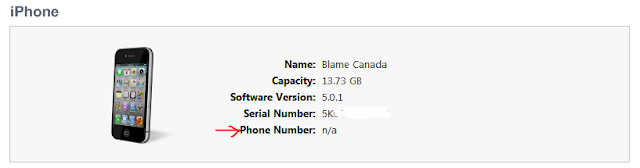
Comments
Post a Comment