Sync Cracked Apps with iTunes / Cracked apps Download
Many people are having problems syncing their cracked apps with iTunes. Here are some things you could do to fix this:
This is one of the first things you should do after you jailbreak.
1) Open Cydia and add the source http://cydia.*******.us/ ← type in "h a c k u l o" without spaces.
2) Now search for "Installous" and hit install. (Make sure it's from the h ackulo repo. There may be other Installous on other repos but h ackulo are the original makers.) You will notice that Cydia will automatically install the correct Appsync along with Installous. (You can use installous on your device to download cracked apps/games)
3) Reboot.
4) Open Installous and go to the "Settings" tab.
5) Make sure the "iTunes Sync" is set to on.
6) You are safe to sync with iTunes
Whenever you get an app on you iDevice and sync, iTunes will ask you to "Transfer" or "Don't Transfer" these apps. If your like me, you would have at some point hit the "Don't ask me again" box. But doing this doesn't always mean that iTunes will sync these apps. To reset the warnings:
1) Open iTunes.
2) Right-Click on your iDevice in the left column and hit "Reset All Warnings".
3) Close and re-open iTunes.
4) Sync with iTunes.
1) If you already have Appsync, uninstall it.
2) Reboot.
3) Connect to iTunes and sync.
4) After sync is finished, reinstall Appsync.
5) Reboot.
6) Sync.
1) Open iTunes and go to your iDevice homepage.
2) Click on the "Apps" tab at the top of your page:

3) Make sure the "Sync Apps" box is selected and that all your apps are selected too.
Install Appsync:
This is one of the first things you should do after you jailbreak.
1) Open Cydia and add the source http://cydia.*******.us/ ← type in "h a c k u l o" without spaces.
2) Now search for "Installous" and hit install. (Make sure it's from the h ackulo repo. There may be other Installous on other repos but h ackulo are the original makers.) You will notice that Cydia will automatically install the correct Appsync along with Installous. (You can use installous on your device to download cracked apps/games)
3) Reboot.
4) Open Installous and go to the "Settings" tab.
5) Make sure the "iTunes Sync" is set to on.
6) You are safe to sync with iTunes
Reset Warnings in iTunes:
Whenever you get an app on you iDevice and sync, iTunes will ask you to "Transfer" or "Don't Transfer" these apps. If your like me, you would have at some point hit the "Don't ask me again" box. But doing this doesn't always mean that iTunes will sync these apps. To reset the warnings:
1) Open iTunes.
2) Right-Click on your iDevice in the left column and hit "Reset All Warnings".
3) Close and re-open iTunes.
4) Sync with iTunes.
Restart Your Computer:
Restarting your computer always does miracles
Perform a Normal Sync:
I found this method particularly successful. This is what you do:1) If you already have Appsync, uninstall it.
2) Reboot.
3) Connect to iTunes and sync.
4) After sync is finished, reinstall Appsync.
5) Reboot.
6) Sync.
Make Sure Apps are Selected to Sync:
Sometimes, after a restore, iTunes will automatically disable all of your saved apps from syncing. To re-enable syncing of these apps, do the following:1) Open iTunes and go to your iDevice homepage.
2) Click on the "Apps" tab at the top of your page:
3) Make sure the "Sync Apps" box is selected and that all your apps are selected too.
Sign In
When doing a clean restore on your PC, it is often easy to forget to sign in to iTunes when you re-install it. Not doing so will not allow you to sync any apps. Make sure to sign in on both your iDevice and in iTunes. Also remember to authorize you account.
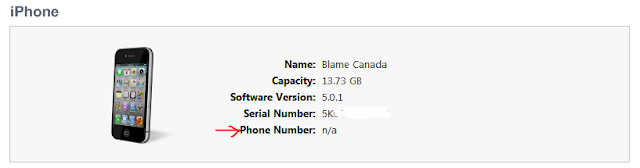
Comments
Post a Comment